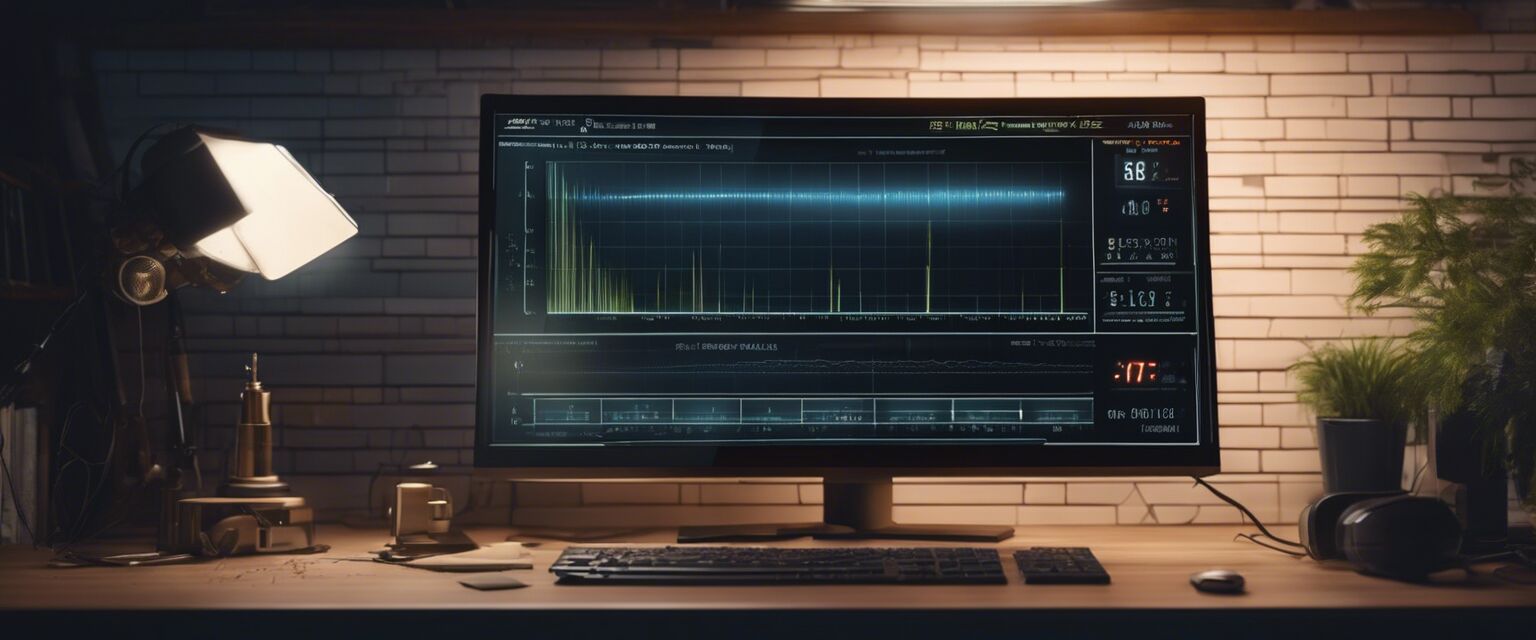Troubleshooting Modems
Key Takeaways
- Modem issues are common and can be diagnosed quickly.
- Restarting your modem can often resolve connectivity problems.
- Be aware of signal strength and connection types when troubleshooting.
- Understanding LED indicators can simplify the troubleshooting process.
- Firmware updates are essential for optimal modem performance.
When your internet connection is slow or completely down, it can be a frustrating experience. However, knowing how to troubleshoot modem issues can help you regain connectivity with ease. In this guide, weâll explore common modem problems, their causes, and ways to fix them effectively.
Common Modem Issues
| Issue | Description | Possible Causes |
|---|---|---|
| Slow Internet | Internet speeds are slower than expected. | Congestion, outdated firmware, faulty wiring. |
| Intermittent Connection | Connection drops frequently. | Signal interference, hardware issues, ISP problems. |
| No Internet Access | No connection to the internet at all. | ISP outage, disconnected cables, equipment failure. |
| Weak Wi-Fi Signal | Wi-Fi signal is weak or inconsistent. | Obstacles, distance from the modem, outdated hardware. |
| LED Indicator Issues | LED lights show unusual colors or patterns. | Power issues, connection problems, needing a reboot. |
How to Troubleshoot Modem Issues
1. Restart Your Modem
One of the simplest and most effective troubleshooting steps is to restart your modem. This action can clear temporary issues and refresh your connection.
- Unplug the modem from the power source.
- Wait for 30 seconds.
- Plug the modem back in and wait for it to reboot completely.
2. Check Physical Connections
Ensure all cables and connections are secure. A loose cable can often be the cause of connection issues.
3. Examine LED Indicators
Each modem has LED indicators that communicate status. Familiarize yourself with what the lights mean.
| LED Color | Meaning |
|---|---|
| Green | Normal operation |
| Red | Error or connection problem |
| Flashing | Data transfer in progress |
| Off | No power or connection |
4. Update Firmware
Manufacturers regularly release firmware updates that enhance performance. Check if your modem requires an update by visiting the manufacturer's website.
5. Contact Your Internet Service Provider (ISP)
If your troubleshooting fails to resolve the issue, your ISP may be experiencing an outage or could assist with further diagnostics.
Tips for Effective Troubleshooting
- Keep your modem in a well-ventilated area.
- Regularly check for physical damage to cables.
- Ensure the modem is placed away from electronic appliances that might cause interference.
- Consider upgrading to a newer modem if persistent issues occur.
When to Replace Your Modem
Sometimes, frequent problems may indicate that itâs time for a replacement. Look for these signs:
- Age: Modems can become outdated after a few years.
- Repeated performance issues despite troubleshooting.
- Losing connection even with a strong internet plan.
Conclusion
Troubleshooting modem issues can be straightforward if approached logically. By understanding common problems and applying the troubleshooting steps mentioned, you can resolve many of the issues on your own. For further information about different types of modems and networking solutions, feel free to explore our other resources on ADSL modems, cable modems, and modem routers.
Pros
- Easily identifiable issues.
- Common fixes lead to quick solutions.
- Reduces reliance on technical support.
Cons
- Some issues may require professional help.
- Not all problems can be fixed at home.
- Time-consuming troubleshooting may be needed.
Related Articles
For more detailed insights into modems and networking, check these articles:
- Understanding Network Switches
- Improve Your Wi-Fi with Wireless Extenders
- Essential Modem Accessories